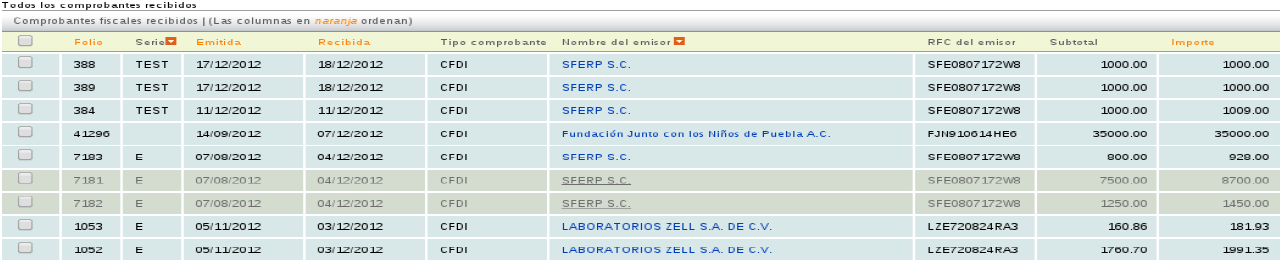View validated e-documents
On the main panel, you can perform various actions with validated e-documents. The different options are shown below:
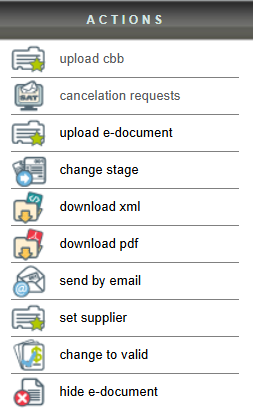
Search panel (filters)
The search panel makes it easy to obtain information about e-documents; you need to use the filters for a more detailed search.
You can search by the validated e-documents "folio", the RFC of the e-document issuer, the "Status" or by date range, depending on your criteria.

Export validated e-documents
With this tool, you can extract reports from validated e-documents. Using the search panel, you can define what information you want in your report.
To perform this action, click on the "Export" button and select "Received E-documents" (it will be downloaded in an Excel file since it is a completely editable document and you can adjust it to your needs).

Example of the report in Excel
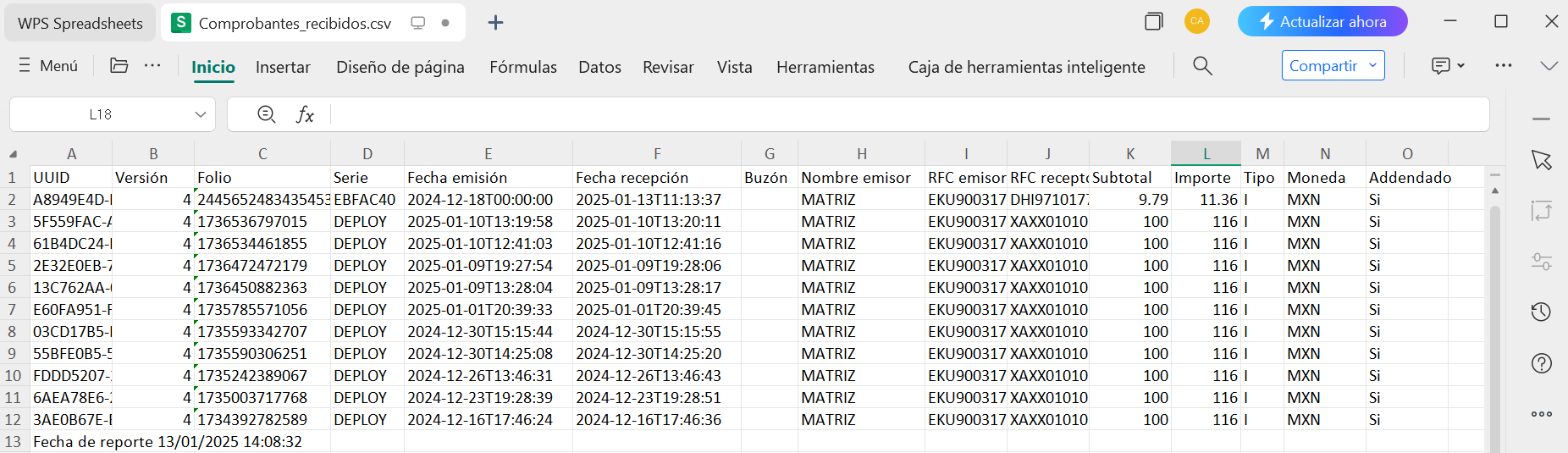
Download XML
You can extract the XML from each of the validated e-documents. To do this, select the e-document(s) you want and click the “Download XML” option in the "Actions" menu.
Now just select where you will save the file on your computer.
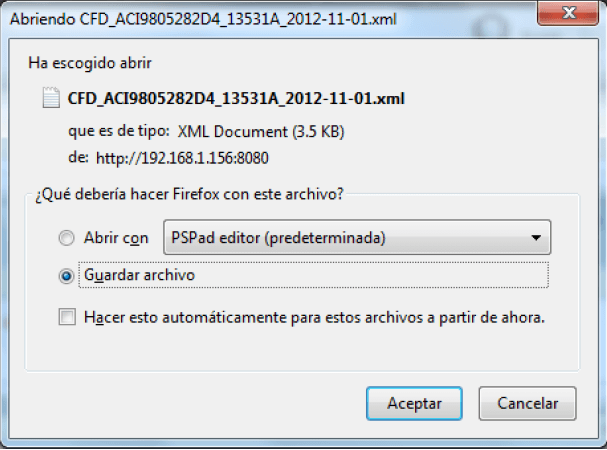
Download PDF
You can also extract a generic PDF of the uploaded e-documents, this way you can see in a simpler way the information contained in your invoice, to perform this action it is necessary to click on the option “Download PDF” located in the menu “Actions”.
By clicking on this option, you must select the button “CFD impreso”.
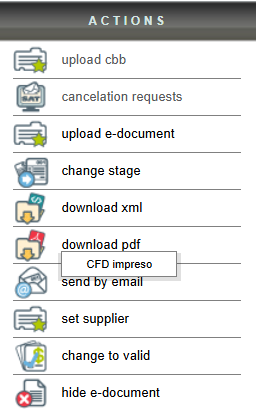
PDF example
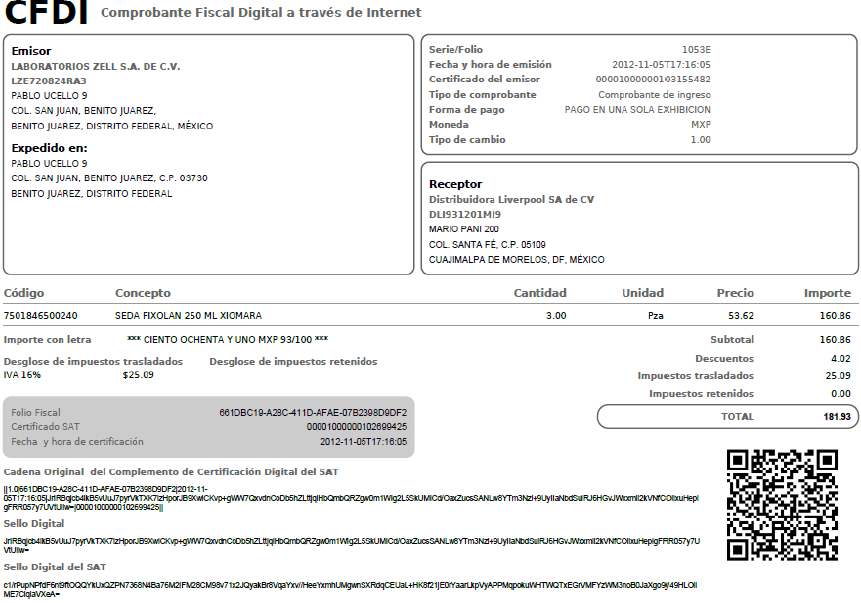
Cancel e-documents
This option allows you to set a status of “Canceled” to a previously uploaded and validated e-document, it is worth mentioning that this cancellation is only informative, that is, no cancellation is made before the SAT.
To perform this action click on the option “Cancel e-documents” located in the menu “Actions”. Then accept the confirmation message.
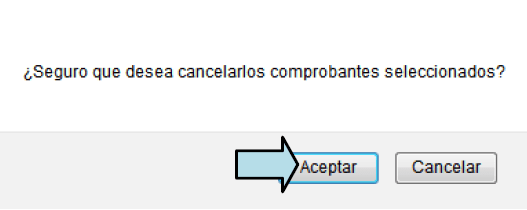
Within the main panel, you can easily differentiate canceled e-documents, as they are displayed with a line through them, unlike an active e-document.

Reject e-documents
Esta opción le permite “Eliminar/Delete” a previously uploaded and validated e-document.
To perform this action click on the option “Reject e-documents” located in the menu “Actions”.Then accept the confirmation message.
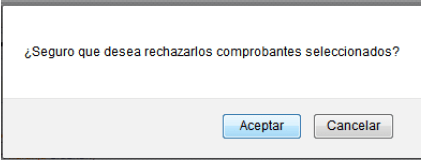
Unlike canceled e-documents, rejected receipts will be displayed in gray within the panel.