Email delivery
In this lesson, we'll show you how to send the XML and PDF for e-document validation to your client (Solución Factible user).
To use this method, you must first request an email address from your client to which you will send the issued e-documents. If your client does not have a specific active email account, you can send the files to facturas@solucionfactible.com.
Then, initiate the sending process from your email client's platform (Outlook, Thunderbird, Gmail, etc.).
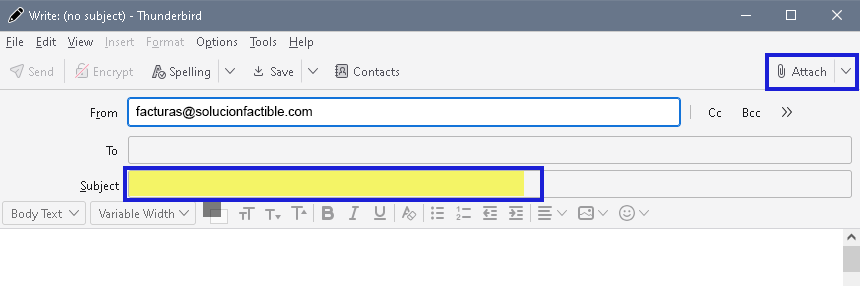
In the Attach option, select the XML and PDF files you generated for your client. Then, in the recipients field, enter the email address specified by your client; for this example, we'll use the general account for Solución Factible: facturas@solucionfactible.com.
In the "Subject line" field, you can enter a title for this email; the text is free and has no tax implications, so you can write any reference that indicates the origin of the e-document.
Also, the body of the email is optional, as the only thing that will be validated is the XML file of the e-document sent.
Once you have attached the files and indicated the recipient, click the "Send" button in your email management system.
After receiving the email from Solución Factible, you will be notified by email of the validation results of the submitted e-document.

If you receive an error message, you will be asked to review it with the certification provider, and finally, you will be asked to issue the correct XML, ensuring compliance with the SAT documentation.
Otherwise, the e-document will be stored for internal processing.

