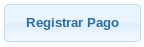Tags: Invoicing, CFDI, payment complement, 3.3
Lesson ID-103.14
Updated to:
16/10/2025
Lesson objective
To ensure the user knows how to create an e-documentt using the payment complement.
Create an e-document with the payment complement
Tenga en cuenta que esta opción la podrá realizar si usted tiene el módulo de Finanzas habilitado, de lo contrario se le redireccionará al módulo de "Pagos" para generar el comprobante de manera manual.
Para realizar esta acción primero deberá ingresar al sistema tal y como se indica en la lección ID-101.1
Go to the "Invoicing" module.

Click on the invoice for which you wish to record a payment.

Click the "registrar pago" action in the "Actions" menu to the left of the invoice, then click "Movimiento en finanzas".
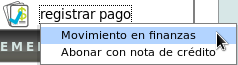
A window will be displayed with the data required to register the entry.
Note: you can move this window freely by clicking on the top of the window to easily check the data you require.
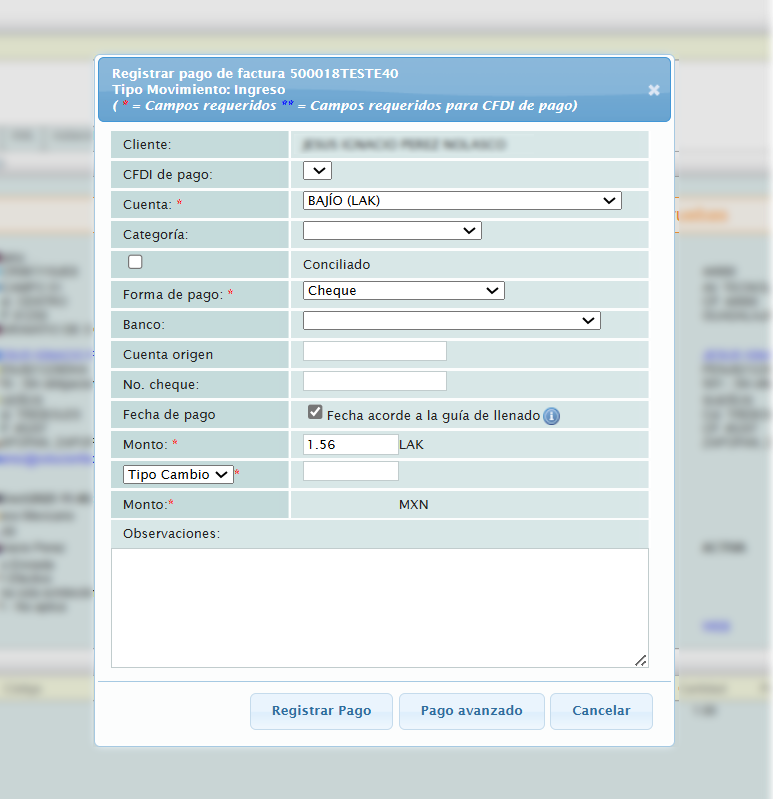
In the "CFDI de pago" field, choose the series you previously configured for payment e-document. If you haven't configured one, see lesson ID-106.5.2. for details.
After doing so, you'll notice a yellow box will appear with the message "Generación de comprobante de pagos activado". Specify the "Categoría" field and verify that the information is correct.
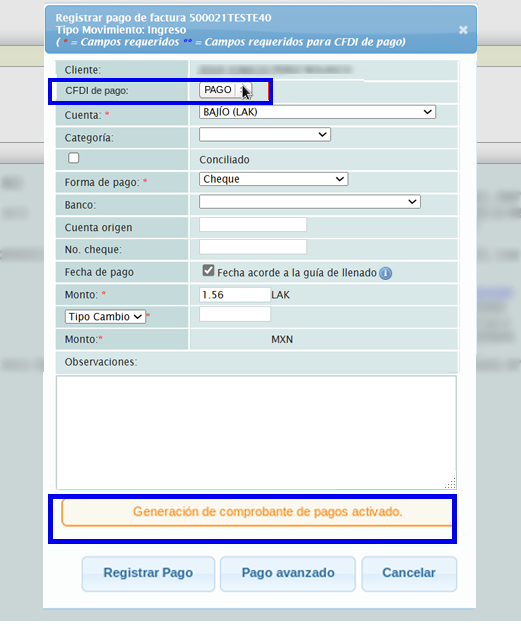
When you're ready, click "Registrar Pago" at the bottom of the window.