Tags: Recepción CFD, expenditure, finances, movements, cancellation, automation
Lección ID-701.4
Updated to:
21/11/2024
Lesson Objective
That the user knows how to create automations for the "Solicitud de Cancelación" of a CFDI by the supplier, in the "Recepción CFD" module.
Automate Cancellation Requests
Enter the system as indicated in the lesson ID-101.1
Once inside the system, go to the module "Recepción CFD".

On the left side of your screen in the "ACCIONES" menu, click on the "Buzón tributario" option.
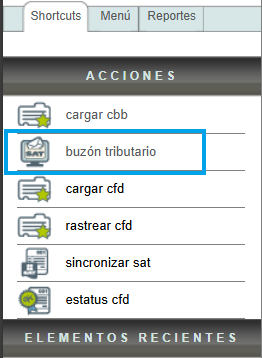
The system will make a query to the SAT cancellation service, to verify the receipts that have a pending cancellation request. This process may take time depending on the load on the servers at that time.
Next, on the left side of the screen, locate the "ACCIONES" menu, then click on the "automatizar" option.
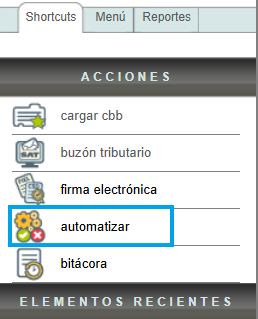
Then, in the same left column "ACCIONES", click on the "configurar automatización" option.
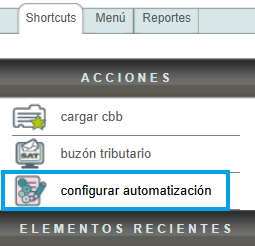
The system will then display a form with the automation information.
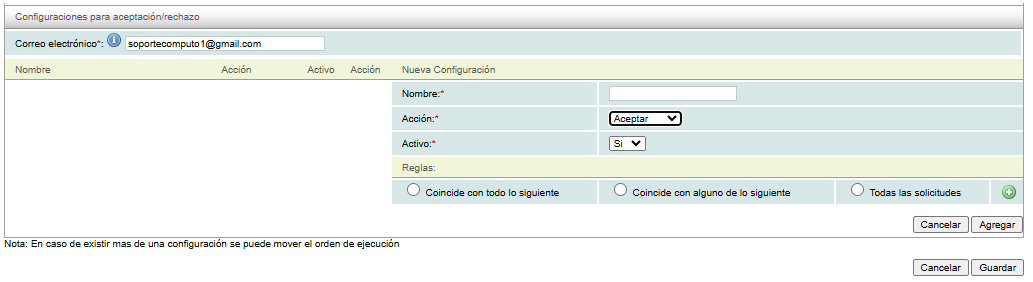
- Name: Required field to name or identify the automation.
- Action: You can select "Aceptación" or "Rechazo".
- Asset: Disable automation without deleting it.
- Email: Processed cancellation requests will be sent to this email..
- Rules: By pressing the "+" button, the fields Proveedor, Buzón, Recibida y Monto, will be displayed, through which you can filter those requests that meet these requirements and determine which ones Coincide con todo lo siguiente, Coincide con alguno de lo siguiente o Todas las solicitudes.
Once you're done, add the configuration by clicking the "Agregar" button and then clicking "Guardar", you'll be able to see it in the Automations Interface.
For more information you can consult our Support team.
