Tags: Clients, e-document, invoicing, configuration, reports, quick search
Lesson ID-103.13
Updated to:
13/11/2025
Lesson objective
That the user knows:
- Where and how to set up a customer's payment terms for collection.
- Where to quickly view an invoice payment.
- How to generate the collection report.
Invoice due dates are configured and displayed in different modules of the system. To take full advantage of this system feature, please note the following:
1) Configure the payment term of an invoice using the settings of the customer linked to that invoice.
2) Quickly locate the payment of an invoice.
3) Generate a general collection report for registered customers.
Invoice due dates
Log in to the system as instructed in lesson ID-101.1
Configure a customer's payment terms
Go to the "Customers" module.
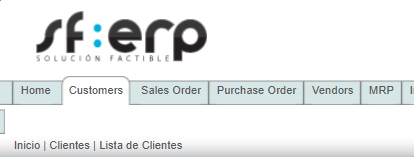
Once inside the module, you will be able to view the customer catalog (customers registered in the system), select the customer you wish to edit by clicking on the customer name.
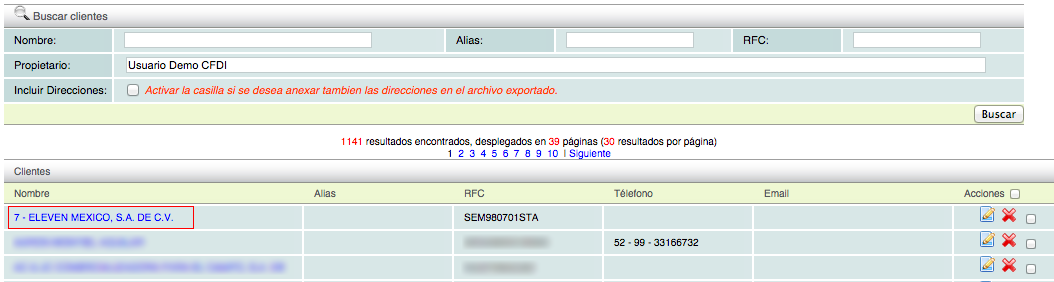
Then, in the submodules menu, select the "Invoincing" tab.
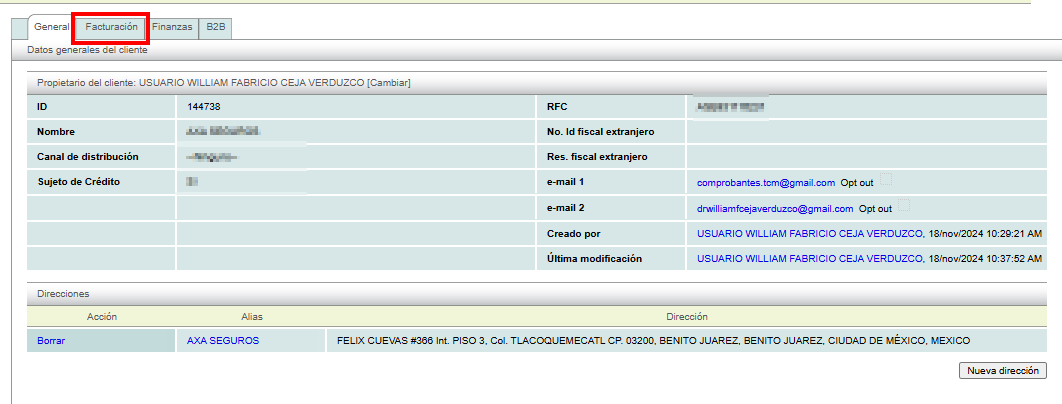
The interface that appears allows you to view customer invoices and pro forma invoices, as well as edit voucher settings. Go to the last section, "Configuración para creación de comprobantes" to edit these settings.
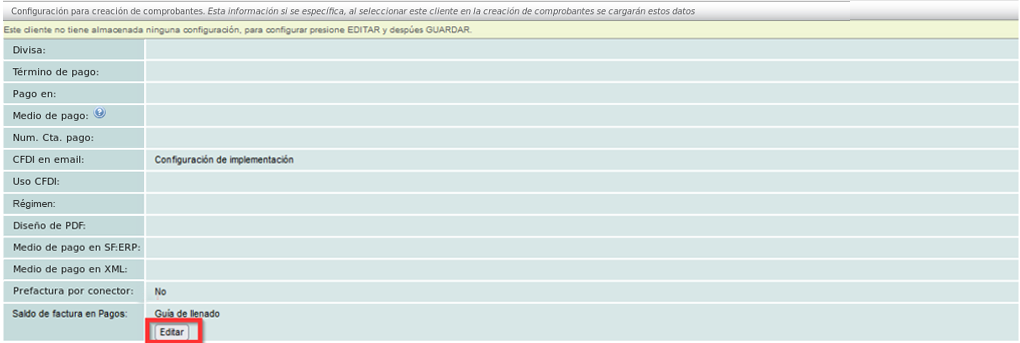
Click the "Editar" button. Then go to the payment term option, select your preferred term (15 days, 30 days, 4 fortnights (60 days), etc.) and click the "Guardar" button.

View invoice payment
To view the payment due date and determine if an invoice has not been paid, you need to locate the invoice. To quickly locate an invoice in the "Invoicing" module, see lesson ID-103.7
Once you have located one or more invoices, you can identify the payment due date in the 7th column. This date is calculated using the payment terms configured for the customer. If no payment terms have been configured, a default value of 15 days will be used.
Example: if the invoice was issued on 01/01/2017 and there is a payment term of 15 days, the collection date will be 16/01/2017.

Generate the collection report
To generate the complete "Detallado de cobranza" report, follow the steps in the "Reportes" lesson: ID-301.5
