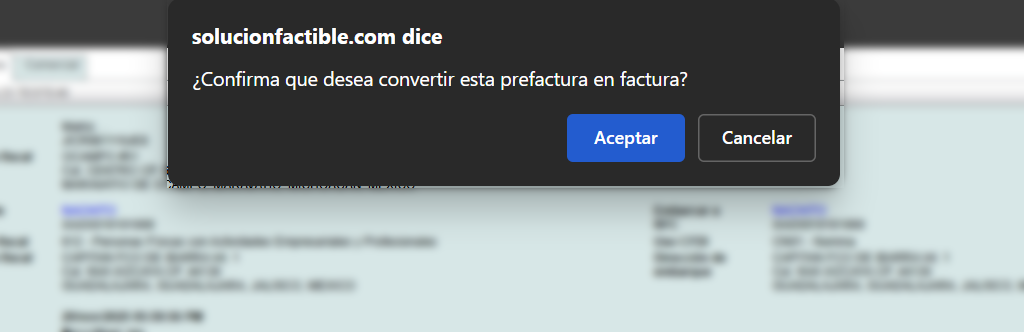Tags: Invoicing, invoice, pre-invoice
Lesson ID-103.23
Updated to:
24/11/2025
Lesson objective
That the user knows how to create, edit, delete a pre-invoice and convert it to an invoice
Create a pre-invoice and convert it to an invoice
To perform this action, you must first log into the system as indicated in lesson ID-101.1
Enter the "Invoicing" module.

Click on the "Create invoice" button located in the "Actions" menu. 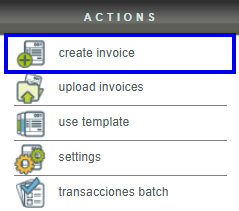
In the menu, to the right of the "Cancelar" button, select the "Prefactura" option. The fields are exactly the same as those of a regular invoice; once you have filled in the fields, save the pre-invoice.
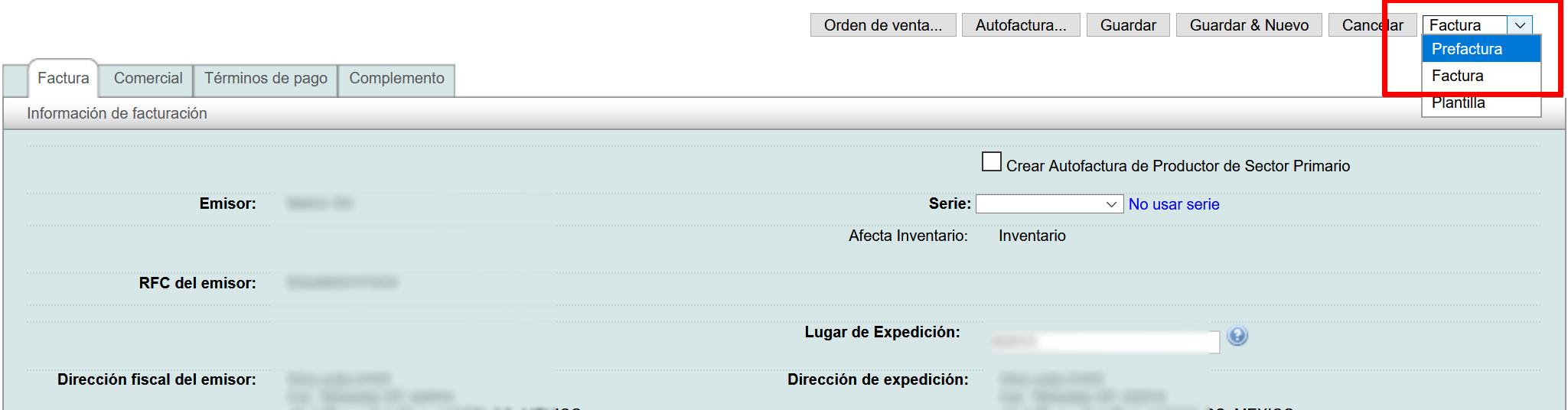
The created pre-invoice will be displayed.
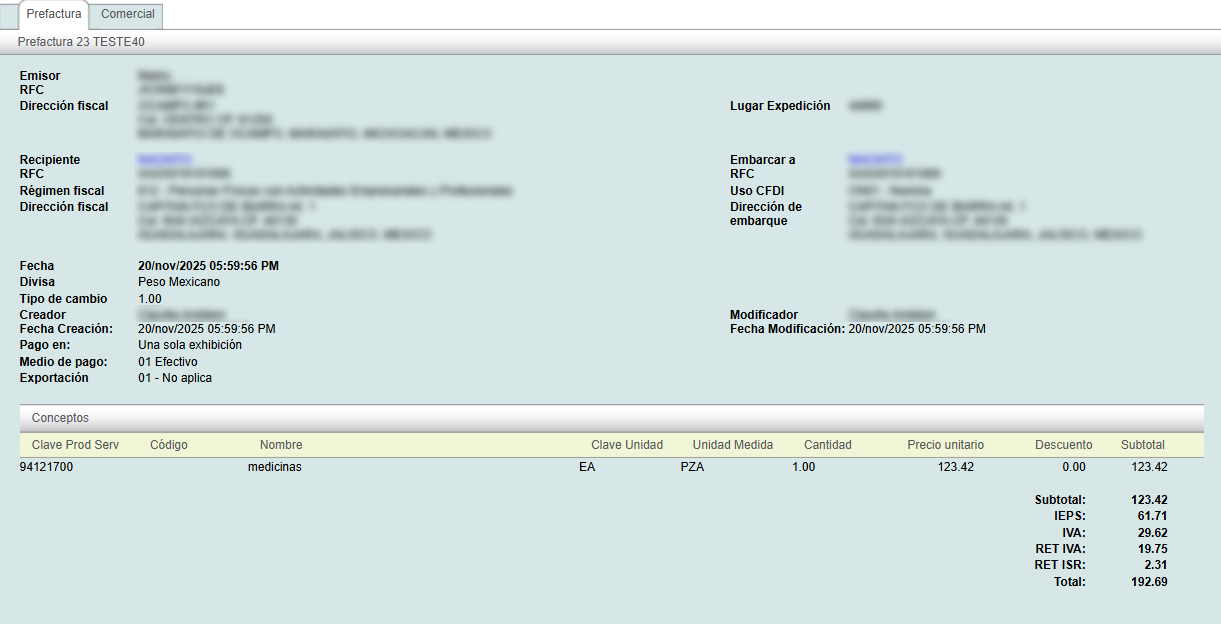
You can find the created pre-invoice(s) within the Invoicing module. You can identify them by the "Tipo" column, which should display the value "Prefactura". To continue, click on the pro forma invoice to view it.

In the "Actions" menu on the left are the actions you can perform with the pre-invoice; if you need to edit, clone, or delete the pre-invoice, click on the corresponding action.



When you are ready to create the invoice, click on the "convertir en factura" action.

The system will request your confirmation before creating the invoice.