Tags: ComplementCFDI, carta porte 3.0
Lesson ID-103.11.4
Updated to:
22/10/2025
Lesson objective
That the user knows how to create a CFDI with the Carta Porte 3.0 complement.
Carta Porte 3.0 Complement
We recommend using the SAT's guide to completing the bill of carta porte complement to avoid any inconvenience
Note: This lesson shows how to create a 3.0 carta porte complement with a transfer within the national territory and motor transport as the transport type.
To perform this action you must first log in to the system as indicated in lesson ID-101.1
First, you must start filling out a CFDI of type Income (I) or Transfer (T), and before saving the CFDI, you must add the complement. Remember that to select the CFDI type, you must choose the series configured in your account for Income or Transfere-documents.
If you have questions about the general creation of an electronic document, please refer to lesson
ID-103.2
To add it, select the document and click the "Complemento" tab at the top of the form.

Choose the "Carta Porte 3.0" option. 
Then, in the first section, "Generales 3.0" fill in the required fields:"Tipo de traslado*" and "Régimen aduanero*", "Via*," and " "País de origen*".
The "Total distancia recorrida" field can be omitted as it is automatically calculated based on the information entered in the Ubicaciones section.

In the "Transporte" section, add the type of transportation. A drop-down menu will appear. All fields must be filled out.
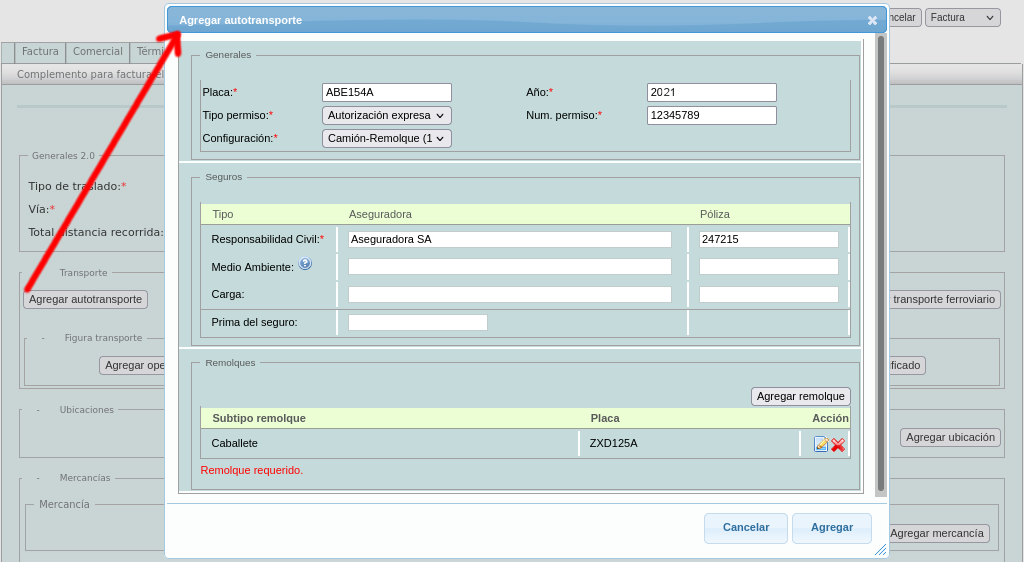
Then press the "Agregar" button.
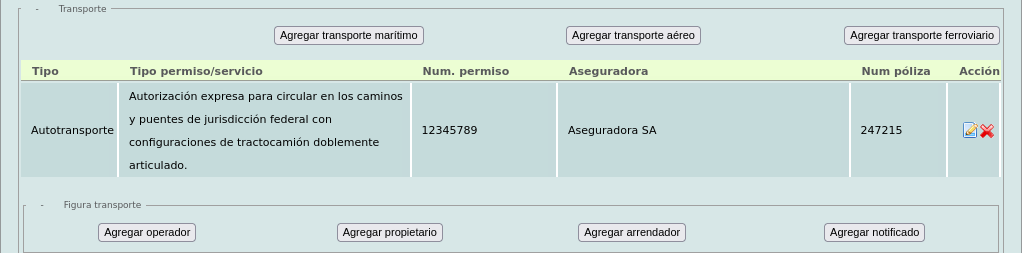
In the "Figura transporte" sub-section, it is only mandatory to add an operator when the transport is "Autotransporte".
Note: An owner is only required when the issuer of the e-document is not the owner of the vehicle, trailer, or any part being used to transport the goods.
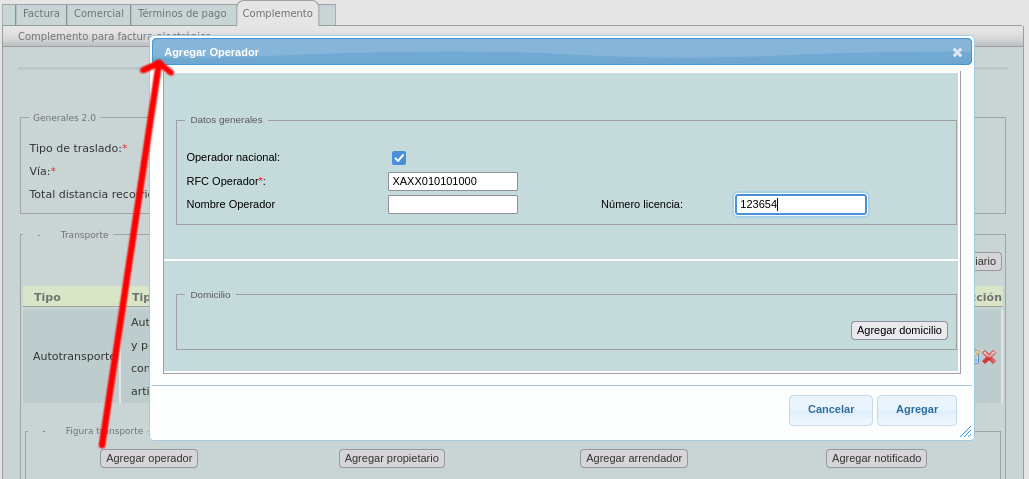
Press the "Agregar" button.
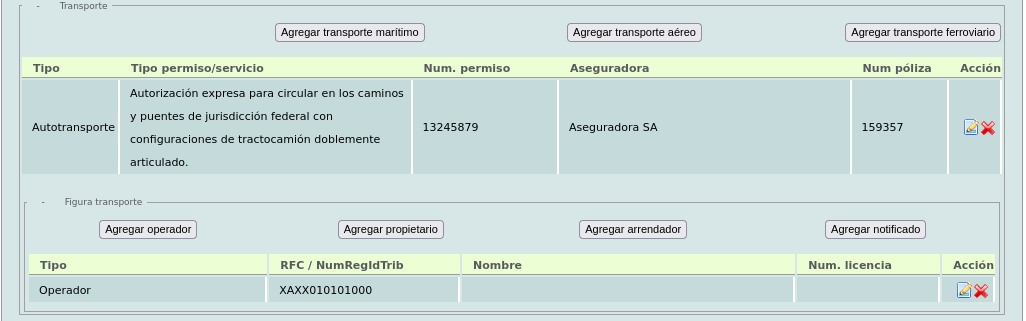
In the "Ubicaciones" section below, you'll need to add a source and destination location. Click the "Agregar ubicación" button.
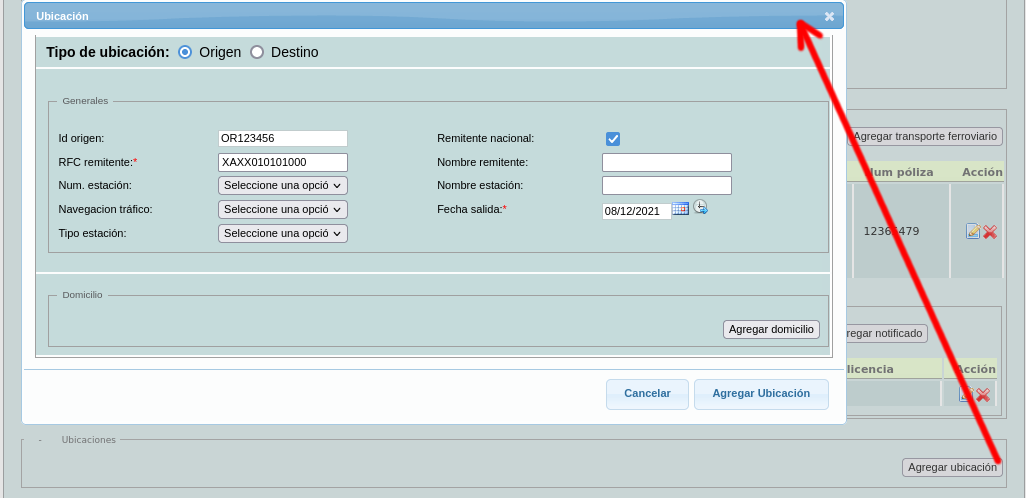
Only the RFC remitente and Fecha salida fields are mandatory, the Id origen (origin location) and Id destino (destination location) fields are mandatory only when there is more than one destination location.
Note: These 2 fields have the format OR/DE + 6 dígitos, e.g.: OR125478 / DE98532
Adding an address is mandatory. The required fields are: País, Calle, Colonia and Código postal. When you enter the postal code, the SF platform will automatically provide you with the Localidad, Municipio, and Estado information for the address.
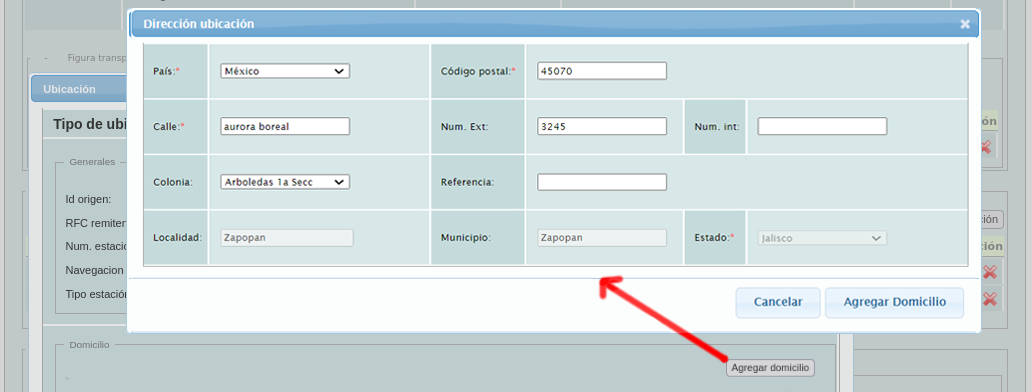
Then, press the "Agregar Domicilio" button and then the "Agregar Ubicación" button.

Go back to the "Ubicaciones" section and repeat these steps to add at least one destination location.
Note: For the destination location, there is an additional required field "Distancia recorrida".
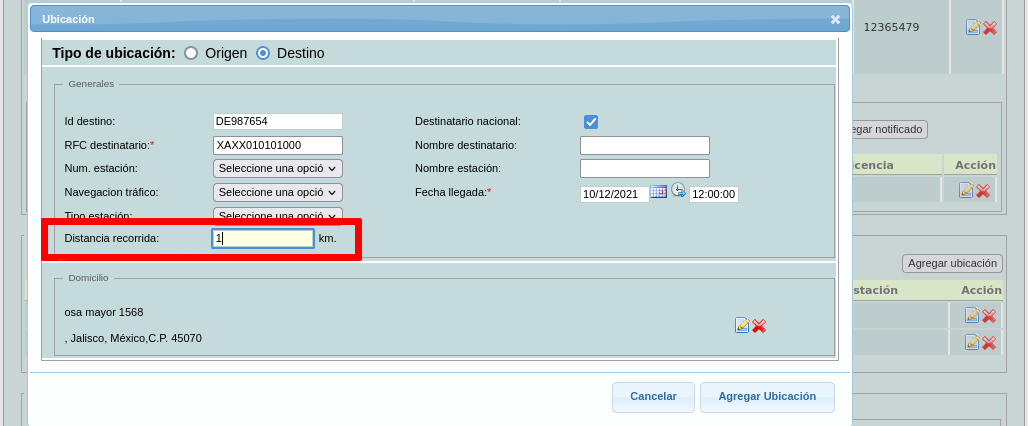
The complement must have at least 2 registered locations, one source and one destination.

Finally, in the "Mercancías" section, add the items and fill in the general information.
Then, click on the "Agregar mercancia" button.
Note: The "Guías" sub-section can only be filled out if the transported goods codes are 31181701 or 24112700.
Note: The "Cantidad transportada" sub-section is filled in if the identifiers (origin and destination) exist and there is more than one destination location.
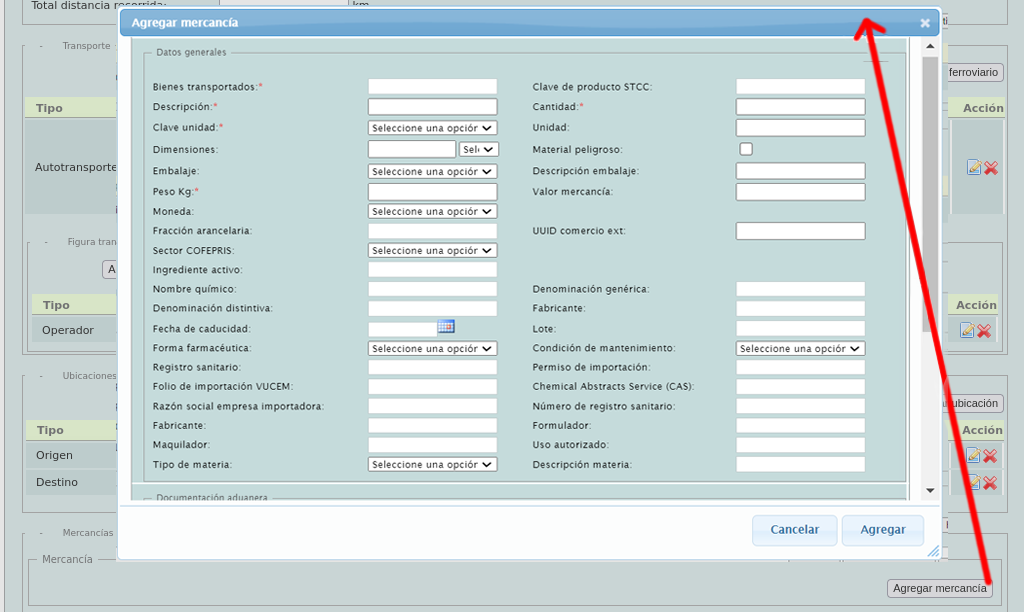
Finally, fill in the "Peso bruto total", "Unidad peso" and "Num total mercancías" fields. If you require the "Logística inversa Recolección devolución" option, select the box.
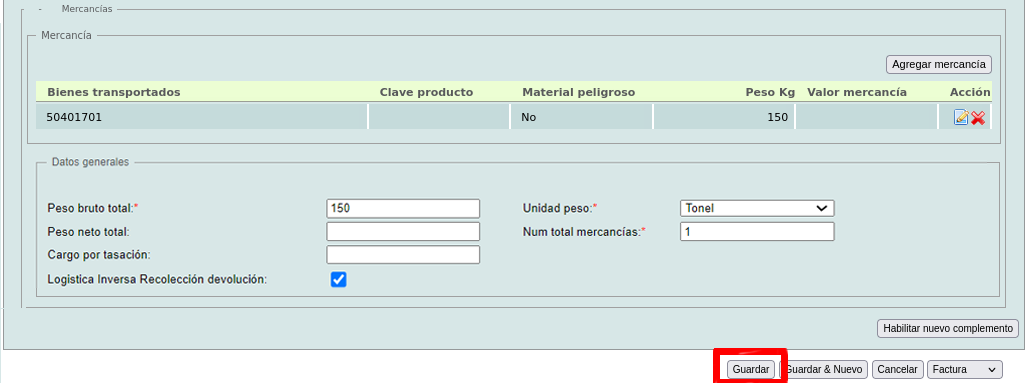
After filling out all the necessary information and if the e-document is ready to be created, click the "Guardar" button. If you have any further questions, please don't hesitate to contact our support departament.
