Tags: Invoicing, clone, e-document
Lesson ID-103.2.1
Updated to:
08/10/2025
Lesson objective
To enable users to quickly and easily generate an e-document by cloning a previously created e-document.
Clone an e-document
The "Clonar" option allows you to make an exact copy of a previously generated e-document. This option is very useful when you need to invoice your client for the same products that you previously invoiced on another receipt. This way, you can generate an electronic invoice in just a few seconds.
It's worth mentioning that although cloning the receipt automatically selects the customer and products to be invoiced, you can add or edit the new invoice information to suit your needs.
To clone a receipt you must enter the system as indicated in the lesson ID-101.1
Once inside the system, enter the "Invoicing" module.

You'll be able to see the receipts you've generated so far. Select the e-document you want to clone (copy) by clicking on it.

The system will then show you the information for the selected e-document.
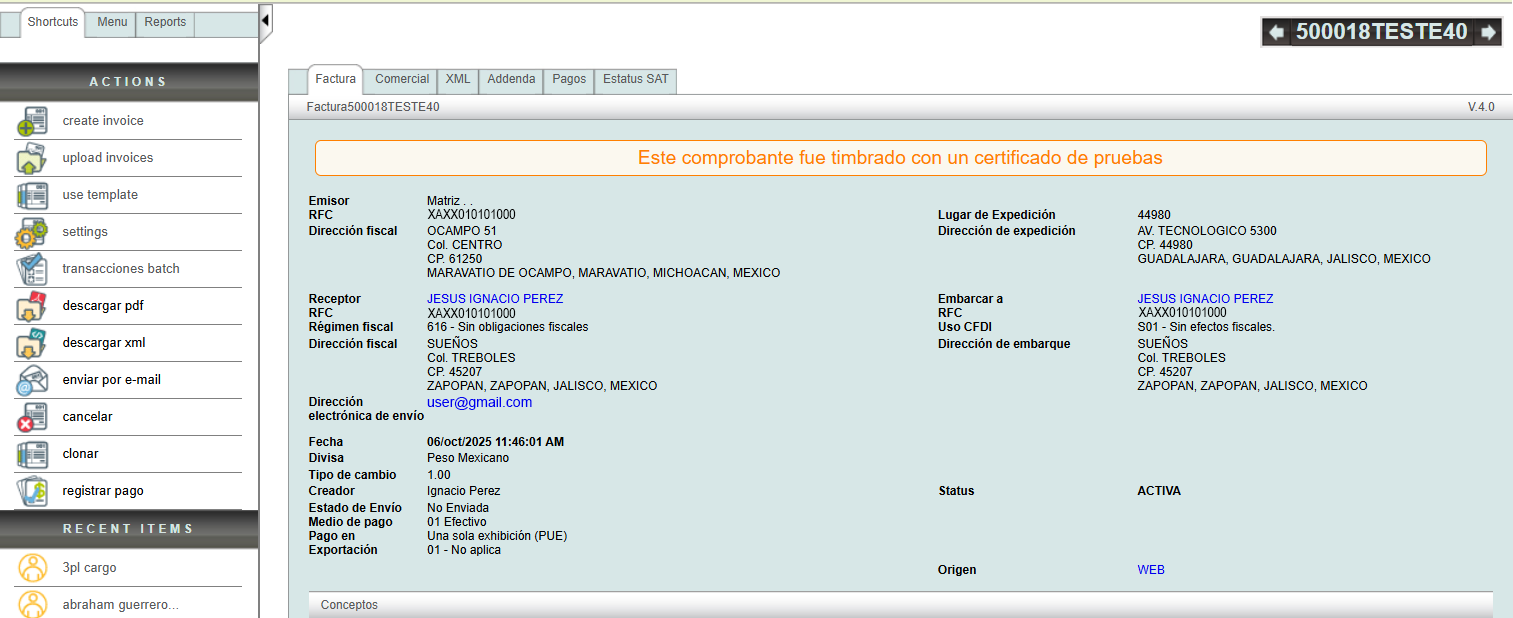
Click the "Clonar" button located in the "Actions" menu.
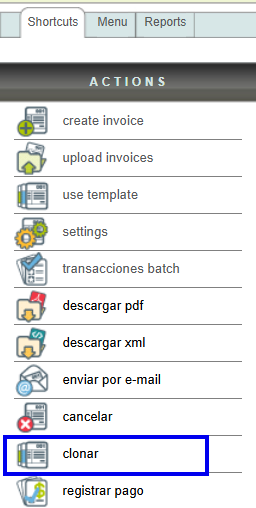
The form will then appear with the information from the previous e-document. If you wish, you can edit the information to customize the e-document to your needs.
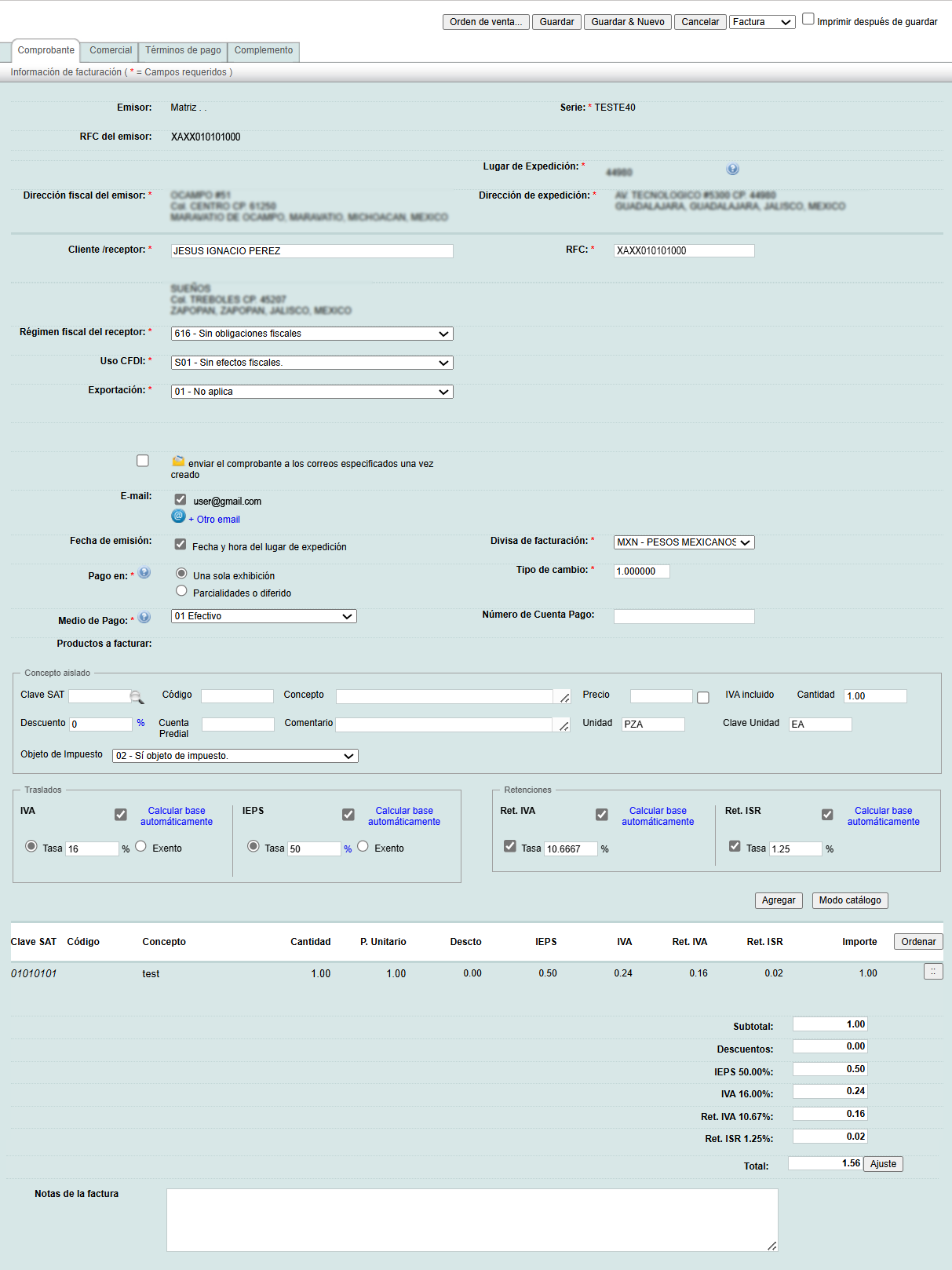
To finish, click the "Guardar" button located at the bottom and top of the screen. 
Confirm that the information is correct by clicking the "Accept" button.
