Tags: Invoicing, consult, export
Lesson ID-103.3
Updated to:
31/10/2025
Lesson objective
That the user knows the elements that make up the main screen of the Invoicing Module, and can consult and export e-documents.
Main Invoicing Screen (view and export)
This screen is divided into different areas. At the top left, tabs with the application's options or menus are displayed (main panel).
As shown in the image, the name of the user currently using the application and its settings appear at the top right of the screen.
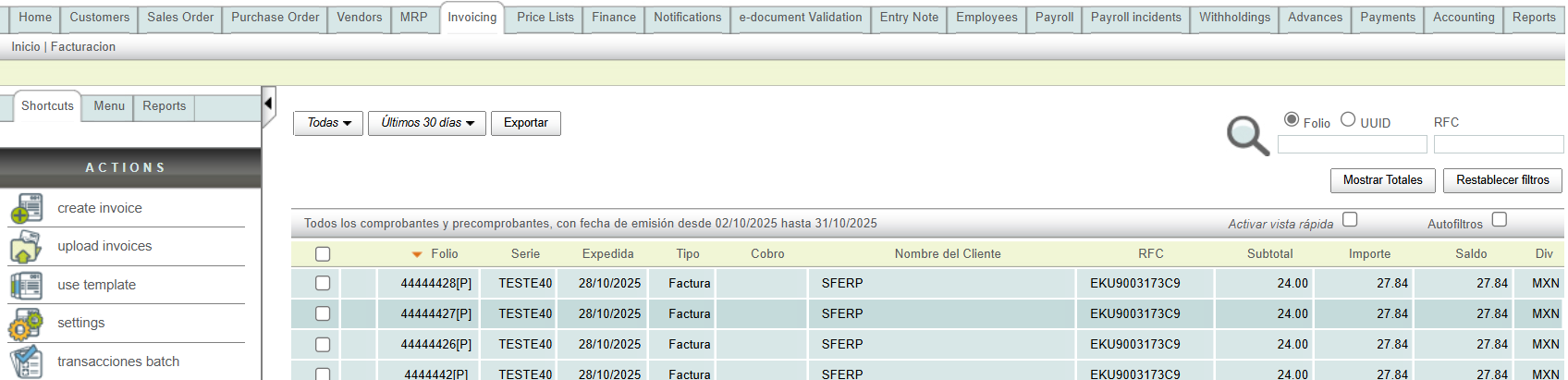
Below is the application's search engine.

On the left side, below the main panel, you'll find the application's shortcuts. This menu is called "Actions" and is a context menu, meaning the options change depending on the module you're in.
Below the "Actions" menu, you'll find a shortcut to the "RECENT ITEMS" that were viewed.
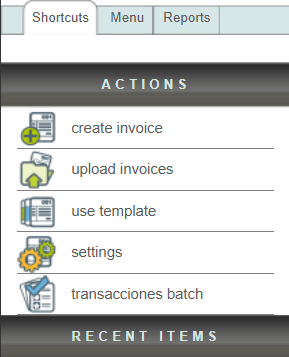
System filters
On the system's main screen you will find different filtering options that will make it easier to find your e-documents.

Within the system you will find the different types of filters that will be explained below.
Filter by status
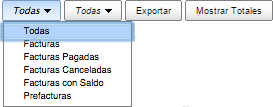
In the first filter you can view the receipts by status (Facturas, Facturas pagadas, Facturas canceladas, Facturas con saldo, Prefacturas).
Filter by date
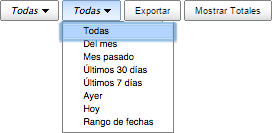
The second filter will display receipts by date (Del mes, Mes pasado, últimos 30 días, últimos 7 días, Ayer, Hoy, Rango de fechas).
If you select the "Rango de fechas" option, two fields will appear where you must select the start and end dates. Once you have selected the range, click "Aplicar" to display the required information.
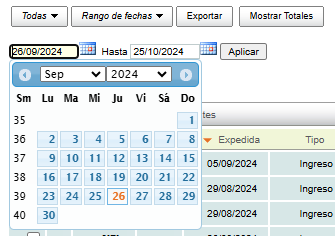
Export
You can also export the filtered information in CSV format (a text format available for spreadsheets). To do this, click the "Exportar" button and select the desired report.
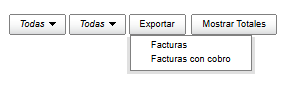
A file will be generated with the following fields: Tax ID (UUID), Issued, Type, Tax ID, Client, Currency, Subtotal, Total Amount, and Balance. This list is easier to edit and manipulate using your preferred spreadsheet program.

Filtered by Folio or RFC
Folio: this option allows you to search for a receipt by entering the desired folio or series. Once you enter the information, press the "Enter" key on your keyboard and the system will perform the search.
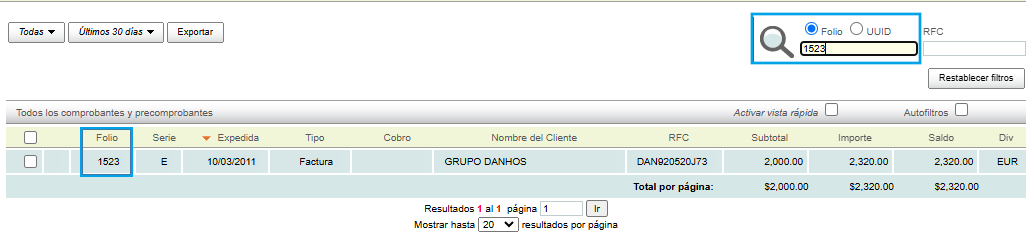
UUID:This option allows you to search for a receipt by entering the desired tax folio or UUID. Once you enter the information, press the "Enter" key on your keyboard and the system will perform the search.

RFC: this option allows you to examine a customer's receipt by entering the RFC. Once you enter the information, press the "Enter" key on your keyboard and the system will perform the search.

Note: You can perform a search by combining any of the filters (Folio, Serie o RFC).
Quick view
This box allows you to see basic information about any invoice by hovering your cursor over the line of your e-document.

Autofilters
By enabling this option, you can filter the information by Series, Customer Name, or Currency; simply click on the desired filter to apply it.

Password change
You can also change your password within the system; to do this, click on your username located in the upper right corner of the main screen.

Next, the "Actions" menu will show you the "Change Password" option.
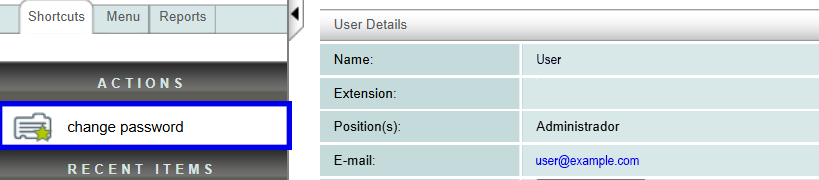
Then enter your new password and click the "Guardar" button.
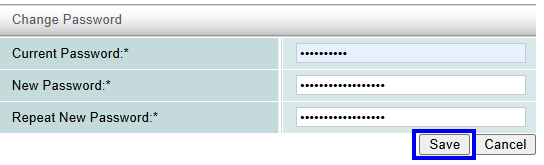
Note: debe capturar una nueva contraseña que cuente con caracteres especiales (#$%;.:-_,) números y letras mayúsculas y minúsculas. El mínimo de longitud de su contraseña deberá ser de 8 caracteres.
